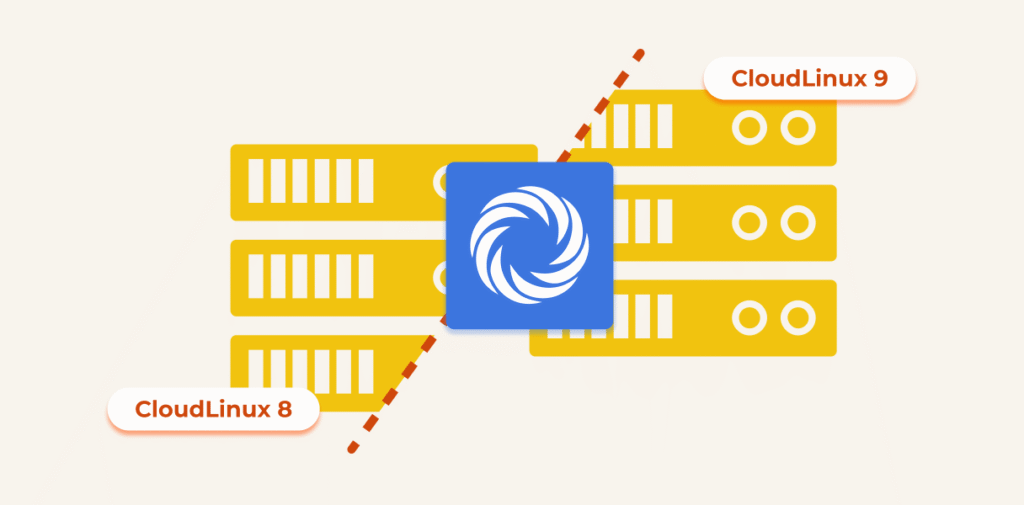Keeping your cPanel & WHM server’s operating system up to date is a key part of maintaining security and reliability on your servers. ELevate, a free tool included with cPanel, provides an automated, tested process for upgrading the underlying operating system on your cPanel server, all while preserving configurations, accounts, and services. It’s a simple, dependable way to keep your cPanel environment current and compliant.
With the latest update, CloudLinux 8 to CloudLinux 9 upgrades are now fully supported. This expands cPanel ELevate’s reach to include RHEL-based and Ubuntu-based systems across multiple upgrade paths.
What Is cPanel ELevate?
ELevate is an automation tool developed by cPanel to streamline major operating system upgrades for cPanel & WHM environments. It supports multiple upgrade paths, such as:
- CentOS 7 to AlmaLinux 8 on cPanel v110
- CloudLinux 7 to CloudLinux 8 for cPanel v110
- Ubuntu 20 to Ubuntu 22 for cPanel v118
- AlmaLinux 8 to AlmaLinux 9
- CloudLinux 8 to CloudLinux 9 (new)
cPanel ELevate makes it possible to move between supported OS generations with minimal downtime and diminished risk.
Why Upgrade?
Upgrading between major OS versions used to mean provisioning a new server, migrating data, and scheduling extended downtime.
With cPanel ELevate, you can now perform in-place upgrades that:
- Preserve user accounts, domains, and configurations
- Automatically update EasyApache 4 profiles and MySQL/MariaDB
- Validate PHP handlers and mail/DNS services
- Reduce maintenance windows and operational overhead
Support lifecycles
- Stay current with operating system support lifecycles
- Receive ongoing security patches and critical updates
- Align with enterprise and compliance support requirements
Modern software stack
- Updated system libraries and tools
- More recent OpenSSH versions (addressing recent CVEs)
- Improved hardware compatibility for modern server equipment
cPanel-optimized performance
- Ensures all cPanel & WHM components are properly updated
- EasyApache 4 packages automatically migrated
- MySQL/MariaDB versions upgraded to compatible releases
- PHP versions preserved (5.6+ supported on CloudLinux 9)
Before You Start: cPanel Requirements and Best Practices
System requirements
- AlmaLinux 8 or CloudLinux 8 with cPanel & WHM on a supported tier (LTS, STABLE, RELEASE, CURRENT, or EDGE)
- Latest minor version of cPanel for your current OS
- Valid cPanel license
- Valid CloudLinux license (if applicable)
Disk space requirements
/: 5 GB free
/boot: 120 MB
/var/lib: 5 GB
/usr/local/cpanel: 1.5 GB
Access requirements
We strongly recommend having multiple access methods to your server:
- Root SSH access
- IPMI or virtual console access
- Direct console access via hosting provider
- Snapshot/backup of your server
Before You Begin
- Review documentation
See the Getting Started guide for cPanel ELevate.
- Run the pre-check
/scripts/elevate-cpanel –checkThis identifies blockers such as outdated PHP versions, unsupported MySQL releases, or third-party repositories.
- Back up everything
Take full cPanel backups and a snapshot of your system.
- Update to the latest cPanel tier
Ensure you’re on a supported release channel (LTS, STABLE, RELEASE, CURRENT, or EDGE).
cPanel-Specific Upgrade Blockers
Before attempting an upgrade, cPanel ELevate performs comprehensive pre-checks:
EasyApache 4 PHP versions
- CloudLinux 9 supports PHP 5.6 or later
- Older PHP versions must be removed or upgraded
- cPanel ELevate will detect and warn about incompatible versions
MySQL/MariaDB compatibility
- Your database version must be supported on CloudLinux 9
- If cPanel manages MySQL, ELevate can auto-upgrade to MariaDB
- Remote MySQL instances are temporarily moved to local for upgrade
JetBackup compatibility
- JetBackup 5 or later required, as earlier versions will block the upgrade
Unsupported repositories
- External YUM repositories with installed packages will block upgrades
- Common issue: third-party repos must be disabled or removed before proceeding
Check for blockers:
/scripts/elevate-cpanel --check Start Your Upgrade
Once your checks are clear:
- Download the scripts:
wget -O /scripts/elevate-cpanel<https://raw.githubusercontent.com/cpanel/elevate/release/elevate-cpanel> - When you are ready to start the upgrade, you can execute:
/scripts/elevate-cpanel --startPost-Upgrade: Verify Your cPanel Installation
After upgrade completion, validate these key components:
- WHM/cPanel access
- Log into WHM and verify the interface loads
- Check Security Advisor for warnings
- Verify the OS version in WHM Home
- EasyApache 4 validation
Verify the PHP versions are correct:
/scripts/php_fpm_config –listCheck Apache/NGINX configuration:
/usr/local/cpanel/scripts/rebuildhttpdconf
/usr/local/cpanel/scripts/restartsrv_httpd- MySQL/MariaDB status
Check MySQL service:
/scripts/restartsrv_mysqlVerify databases are accessible:
mysql -e "SHOW DATABASES;"- Mail services
Test Exim:
/scripts/restartsrv_eximCheck mail queues:
exim -bp- DNS services
/scripts/restartsrv_named - Review logs
Check:
/var/log/elevate-cpanel.logReview cPanel error logs:
/usr/local/cpanel/logs/error_logMonitor system logs:
/var/log/messagesFor Complex Environments
Although cPanel ELevate is a powerful tool, it may not always be the best fit. In heavily customized setups or environments requiring zero downtime, the WHM Transfer Tool is a great alternative for side-by-side migration and validation before cutover.
Consider using the WHM Transfer Tool when:
- Zero-downtime migration is needed
- The server has heavy customization, or third-party software deeply ingrained
- Incompatibility discovered during testing
- You have time for planned migration
Advantages:
- Original server remains operational
- Easy rollback (just switch back)
- Test new environment before cutover
- More control over the migration
Disadvantages:
- Requires Tight TTL DNS control (short outages are still possible)
- Requires provisioning and configuration transfer to new server (cPanel provides temporary licenses for this)
- Slower process with many accounts
The Access Transfer Tool can be found in the Transfers section of WHM.
After the Upgrade
- Verify that all services (web, mail, database, DNS, FTP, etc.) start correctly
- Check logs for errors: boot log, cPanel logs, service logs
- Check for any mismatches in PHP / EA-PHP / modules: ensure PHP-FPM or whatever handlers are correctly using updated libs
- Run diagnostics like cldiag, or your preferred monitoring tools, to detect any misconfigurations
- Monitor performance / resource usage to detect regressions (memory, disk I/O, etc.)
If needed, cPanel Technical Support is available to assist through the process.
Upgrade with Confidence
cPanel ELevate brings modern automation to OS upgrades for cPanel & WHM. With in-place migrations, built-in prechecks, and compatibility validation, you can upgrade faster, without compromising stability or control.
Future-proof your hosting environment today. Explore the official documentation and start your first ELevate upgrade with the Getting Started guide.